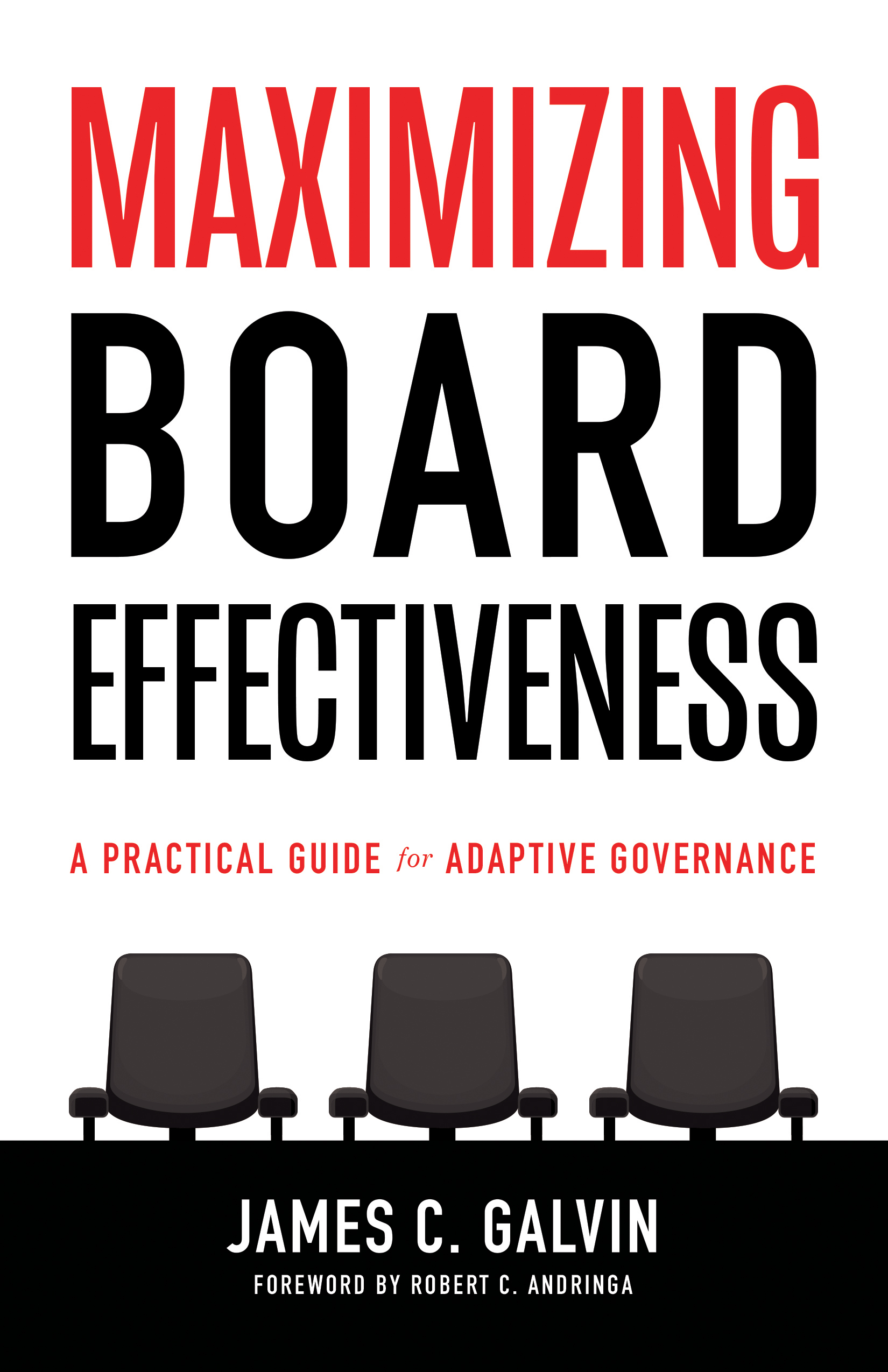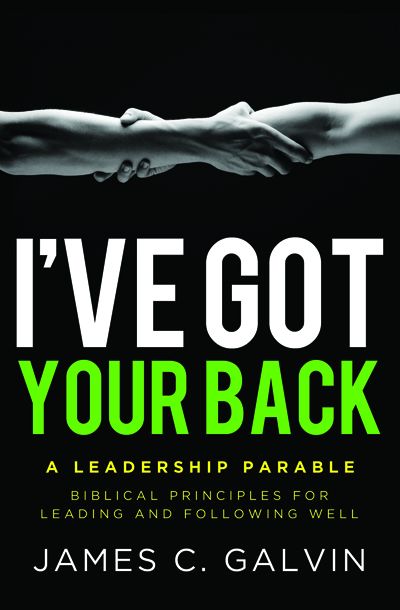Hooked on Email
26.04.2015
Are you deluged by the number of email messages you receive every day? Do you have hundreds of unprocessed emails clogging your inbox? Does looking at your inbox make you feel stressed?
I remember when we first got email installed in our office years ago. Whenever a message came in, the computer would make a soft ding and I would stop what I was doing to respond to it. This was not a problem when I was getting less than ten emails a day. At ten per hour it does not make sense to answer them when they come in, but I still feel a strong pull to deal with them all right away.
Today, people expect to receive a response from you within hours. The computer seems to cry out to us if there are any unopened email messages. But you don’t have to be a victim to email. You can take charge of your inbox.
Here are six practices you can apply immediately.
Determine when: Choose two or three times during the day when you will process your email and don’t allow it to distract you at other times. Turn off the notification of new email messages arriving. Take charge. Don’t let email push you around.
Unsubscribe ruthlessly: If I receive an email message I don’t want, I immediately find the unsubscribe button and get off of that list. If a newsletter used to be helpful but no longer helps you, ditch it.
Create folders: In Outlook, create new folders in the left-hand column of your email screen to store messages you may need to refer to again. You can create folders for projects you are working on, key clients, or people you need to meet with. Here is a 45-second video about how to create folders.
Use rules: Create a folder titled something like “@Reading” and create rules to automatically route newsletters, blog posts, and other reading materials directly to this folder. It can cut down the number of messages in your inbox by half automatically. Here is another video that can show you how to use the rules feature in the first 45 seconds of the video.
Create @Actions: Create another folder titled @Actions (as David Allen recommends) or any other meaningful title. When you open an email that will require some work to answer, close it and drag it over to the @Actions folder. Immediately create a new task describing the work and where the email is located. Don’t use your inbox as another to do list.
Inbox to zero: Make it a habit to get your inbox to zero by the end of every day. Your @Reading pile of emails do not have to be read every day, only when you have time. Answer easy emails when you read them. Drag the longer ones over to @Actions and create a task or calendar entry for each of them.
Inbox to zero is a great way to live. Who can you ask to help hold you accountable for the changes you want to make?